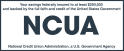Some people have been fortunate enough to be able to work from home during the coronavirus (COVID-19) pandemic, while others may not be working but are also self-isolating, waiting until more businesses reopen to employees so they may go back to work. What both of these groups may share is a dependency on a home internet connection, a network for their home that provides a wired and, often, a wireless (Wi-Fi) high speed internet connection.
While corporate computers being used at home may have a variety of security systems installed, such as a computer antivirus/antimalware suite and Virtual Private Network (VPN) that are always on or turn on automatically when needed, security at home begins with securing your network to provide more protection from possible attack from malware, scammers, and phishing. A key step in security improvement is managing the hardware that delivers your internet service.
Internet service comes into your home from a cable that ends up connected to some type of hardware, often either a router (that may provide both cable and Wi-Fi connections for your computer and other devices) or a dedicated wireless access point (WAP) that only provides Wi-Fi. Some newer apartment buildings may provide entire building Wi-Fi service for computers, tablet computers and cellphones. Routers and WAPs both work by broadcasting wireless signals to computers and other devices that can access Wi-Fi signals. The devices in your home then connect to the internet via these Wi-Fi signals.
Following are a few suggestions for actions you could take with your home internet hardware that might enhance your home network's security:
Other Security Suggestions
- Change the default password for managing the settings of your router or wireless access point—the admin password. Almost always there is computer software (for your personal computer) or an online page provided by the hardware manufacturer that will let you change the settings for your internet router or wireless access point; you serve as the administrator (admin) for the hardware. Check the instruction manual for your router or WAP or the manufacturer’s website for more information on accessing the admin password. In the software or on the online page, change the default administrator (admin) password to your router or WAP to so that it is different from the default password provided by the equipment manufacturer.
- Create a strong network password for your wireless network. Usually there is a separate password that allows you and your guests to connect to the wireless network—the network password. Make the password used to connect to your wireless network strong (using letters, numbers and symbols) and that it is different from the admin password. You should be able to only enter the network password once for each of your devices (personal computer, work computer, cellphone, tablet computer), as they should store and remember the network password.
- Connect your work computer to your Guest Network if your router broadcasts one. Many routers now also broadcast a second wireless network that is called a Guest Network; this is in addition to your regular home network Wi-Fi broadcast signal. This Guest Network allows your guests—or your work computer—to connect to the internet, but protects your home network, as guests cannot connect to any of the other devices on your home network. Check the user's manual for your router for information on setting up a Guest Network. If you add a Guest Network, be sure to create a unique password for that second network.
- Always keep your router's built-in operating software (firmware) up-to-date by downloading and installing new versions from its manufacturer. Routers always have firmware, operating system software controlling your router that is built into the router's memory hardware. The firmware software can be downloaded from the manufacturer's website and used to update the router. Separately, the router may have other, different software from the manufacturer that can be installed on your computer to help manage the router. As with any software, the router's firmware may have errors written into it which can make the router open to attack from hackers, so manufacturers will issue both updated router firmware (and computer software) when these errors have been found and fixed. It is common that many wireless routers can't automatically update their firmware, this will need to be done manually but is generally not a complicated process. You can usually check about any updates to the router or computer software in several ways; first you can check the router management software on your computer if it’s installed, or check the manufacturer’s website for your model of router, or, if you've registered your router with its maker and provided them with an email address, then the manufacturer may email you with notices of updated firmware and software.
- Turn off your home network when you’re not at home; especially if you’re gone for days or weeks. Hackers are always active, and can target home networks from literally anywhere in they world. These hackers can attempt to breach your network either through your wired connection or, if they are nearby, by attacking your network through the Wi-Fi signal it broadcasts, since the signal can reach outside of your home. You can help improve the security of your home network by disabling it during extended periods of non-use; hackers cannot attack a network that isn’t active and can't be discovered by them.
- Use home Virtual Private Network (VPN) software. A VPN is software that creates what is often described as an encrypted data tunnel that all your internet traffic (audio, video, email, chat, and gaming) can go through and be invisible and protected from hackers. VPNs are usually both software for your computer along with a paid annual service; it’s a paid service since the VPN software connects through a private, protected network owned by a for-profit company. However, some internet browsers provide free VPN service, and some of the large VPN service providers will provide a limited amount of free VPN service monthly. Also, VPN service providers often offer significant annual, two- or three-year service contract discounts, so it’s worth thoroughly researching well-known and independently-rated VPN service providers to determine if one of them might be appropriate for your needs.