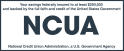It’s essential to always be mindful of your online safety, whether you are on a computer, tablet, or cellphone. Scammers, infected and fake websites, phishing emails, predatory text messages—these are just some of the internet and cellphone threats that are always lurking to take advantage of unwary victims. A mistaken website address, or an inadvertent click on a malicious link in an email or text, can lead to an infected device and hijacked accounts, including email and financial accounts.
Protecting yourself online requires continuing vigilance, ongoing knowledge, and some regular effort, and the need to protect yourself never stops. While there are no activities that provide perfect online defense, there are some basic actions that could enhance your online security and may improve your chances of staying safe.
Five actions you could take today for better online security
The first action is...use unique, strong, long, random and hard-to-guess passwords for all your online accounts. Your passwords unlock many important accounts. So passwords should be important too, and they should be difficult to overcome. To make passwords tougher:
- Make your passwords complicated and random; don't use numbers, words or phrases that are connected to you, are common, or could be easy to guess.
- Make your passwords longer.
- Change your passwords more frequently, such as every three months.
Second, harden the settings and access for your home Wi-Fi network. Your home wireless network connects your computers, cellphones and other internet devices. Assist in protecting it by:
- Changing the default password for managing the operating system settings of your router or wireless access point—the admin password.
- Creating a strong network password for accessing your wireless network.
- Having friends only connect to your Guest Network if your router broadcasts one.
- Always keeping your router's built-in operating software (firmware) up to date by downloading and installing new versions from its manufacturer from the manufacturer’s website.
The third action to take is to keep operating systems, security software and internet browsers current with the latest version updates from computer software and phone manufacturers. Viruses, Trojans, and worms are just some of the types of vicious malware that can infect a computer or phone and hackers are always updating and improving them. How can you better defend yourself if bad software keeps getting better? Well…
- Keep computer operating systems (such as Windows®, Apple® macOS, Linux or Google® Chrome OS), protective software (examples are antivirus and firewall), and internet browsers (including Google Chrome, Firefox®, Microsoft® Edge, Opera®, Safari®, Vivaldi®, and others) patched and updated to the current versions.
- Keep your cellphone up to date too by getting its operating system updated via the phone settings.
- If you would prefer to “set it and forget it”, in the software settings, consider turning on automatic updates to keep up with the latest patched and improved versions of these programs.
Fourth, if it’s available, turn on multi-factor authentication (MFA) for devices, sites and apps. Some devices, sites and apps offer—or require—multi-factor authentication. MFA requires additional authentication before the user is allowed to access their accounts; it involves extra steps so you have to prove that you’re you instead of a hacker trying to sneak into your accounts. MFA often uses either a Personal Identification Number (PIN), a passcode that is texted or emailed to you, a call to your cellphone, or a fingerprint, before you can get access to software, a device or accounts.
The fifth and final action is come on, back it up. Then keep on backing it up and keep your files someplace safe. Always back up a protected copy of your digital information, such as legal, financial or medical documents, music and sound files, videos, and software on a regular basis, whether daily, weekly or monthly. The backup files should be easily recoverable.
- Look into getting a standalone, encrypted backup drive separate from your computer or other device. It could be an external hard drive, a solid-state drive (SSD), a USB flash memory drive or even a magnetic tape cartridge drive.
- Get reliable backup software to use with the external drive. A number of well-known software firms offer free versions of their paid back-up software that offer most of the features of the versions they sell.
- Alternatively, consider subscribing to an encrypted, online backup service that automatically backs up important files on a schedule you set up.
- Keep backing up on a schedule—it can help keep your files safe and have you feel confident that what’s important to you is protected.
If you think someone is trying to defraud you or has already scammed you, collect and report the details (dates and times of contact, emails, phone numbers and phone records, website addresses, text messages, names of contacts or companies that were used), to the U.S. Federal Trade Commission (FTC) at ReportFraud.ftc.gov.
Educating yourself is a great start to being safer online—and it doesn’t have to cost anything
More information on protecting yourself and your accounts—along with financial guidance—is available from free Delta Community Financial Education Center webinars on many different money-related topics. You can visit the Financial Education Center's Events & Seminars page to register for its no-cost, on-demand webinars.
Delta Community’s blog and security posts have a lot of advice on handling online personal security: