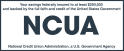- Home
- Personal Banking
- Small BusinessSmall Business Banking Small Business Overview Small Business Checking Small Business Credit Card Small Business Savings Small Business Online BankingMerchant Services Merchant Services
- Commercial
- Community
- Knowledge CenterCalculators Auto Calculators Credit Calculators Home & Mortgage Calculators Retirement Calculators Savings CalculatorsSecurity & Privacy Center Card Security Fraud Prevention ID Theft Online and Mobile Security Security Posts
- Search
- Login