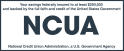Knowledge Base Articles
Chrome
- In the upper right corner, click on the browser menu (with three lines) and select Settings.
- Select Security and Privacy from the list, then click on Site Settings.
- Scroll down to the Content section and click JavaScript.
- Select Sites Can Use Javascript, if not already selected.
- Close the Settings tab.
- Reopen the Chrome browser or click on the Reload this Page button of the web browser to refresh the page.
Firefox
- In the address bar, type about:config and press Enter.
- Click "Accept the Risk and Continue" if a Proceed with Caution message appears.
- In the Search preference name box, search for JavaScript.enabled.
- If JavaScript.enable is false, click the toggle button to the far right (image is two arrows pointing in reverse directions).
- Close the Advance Preferences tab.
Safari for Macintosh
- Click Safari menu in the top left corner, then select Preferences.
- Selet the Security tab.
- In the Security tab, under the Web Content category click the Enable JavaScript box.
- Click on the Reload the current page button.
Microsoft Edge for Windows
- Click the "Settings and more" icon (ellipse [...] at the top-right of the Edge browser window).
- Click Settings.
- From the Settings menu, click Cookies and site permissions.
- Scroll-down and click on JavaScript.
- In the JavaScript window, toggle the slider to "on" or "allowed".
- Close the Settings tab.
- Refresh the page.
Website Search Results
No results were
found.