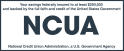How far back will the transaction history go? Can I print my online transaction history?
Transaction history information from your My Accounts page will be accessible for approximately 6 months. Around the last week of each month, the system will remove the older history. Refer to your past Online Statements or paper statements to view older history. Learn how to sign up for Online Statements.
To print your online transaction history, choose the Print button just above your transactions on the right. This will open another web page and allow you to print your transactions on a full page.
You may access your transaction history by following the steps below.
- From within Online Banking, select the Quick Peek in the My Accounts page. Quick Peek provides the last five days of History.
- Choose the Go to Account History link at the bottom right for additional account history
- The next screen is the Account History screen
- Choose history for the last 10 day, 30 days, or enter a custom date range
- In the Narrow by Items Containing field, enter a key word or check number to locate a specific transaction or check,
- To the right of the above options are the export and print functions.
- Print transactions by selecting Print
- Select Export to export transactions to an excel, OFX, Quicken, or QuickBooks program
- Quickly change the account by selecting the Change Account link provided above the Narrow by Items Containing field.
When viewing the transaction of my last deposit, the itemized deposit items do no add up to the total amount I deposited. Where is my deposited cash amount displayed?
When a combination of checks and cash are deposited in a single transaction individual checks will now display in the transaction history within the Online Banking history page. The cash amount may be verified by subtracting the individual check amounts from the total deposit.
This feature will not apply to Commercial Deposit bulk transactions and will not appear on your monthly statements.
Can I print my account details without transaction information?
You may print your account details for shares and loan accounts which will include current and available balance, routing number, account or ACH number, interest and dividend amounts, as well as other pertinent information.
To print, click on Account Details dropdown to display the section, then click the small blue Printer icon at the bottom right corner of the Account Details area.