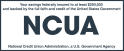Delta Community Credit Union A2A External Accounts Transfer Set up Instructions
- Login to Online Banking
- Select Transfers Tab
- Click on the A2A External Transfers link
- Review Terms and Conditions, check that you Consent, check that you Accept, then Click Continue
- Enter in the Routing number for your other financial institution (International institutions are not applicable)
- Enter your account number at the other financial institution
- Select account type (checking or savings) then click Continue
- Carefully review the account information you created before clicking on Add Account
After adding this external account, two (2) nominal deposits will be sent to your other Financial Institution within 2 to 3 business days. To activate this account for transfer, please complete the following steps:
- Check your account at the other Financial Institution and locate the two deposit amounts (the amounts will appear with a transaction description similar to DECU DES ORIG ID)
- Log into Delta Community Online Banking and click on A2A External Accounts under the Transfers Tab
- Click on the External Transfer Accounts tab
- Click the Verify Deposit link in the Status column to the far right and enter the small dollar deposit amounts, then click Verify
- An additional confirmation screen will appear, review the amounts and click Confirm. Your external account will then be active
When you are ready to transfer funds, select Create a New Transfer.
If you receive the error message, "Delta Community does not allow A2A transfers to this financial institution" see our article Rejected A2A External Account for more details.
View the A2A External Accounts FAQs.